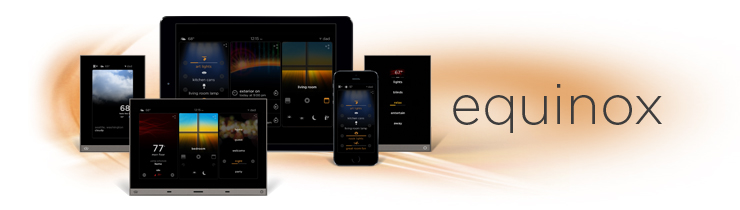
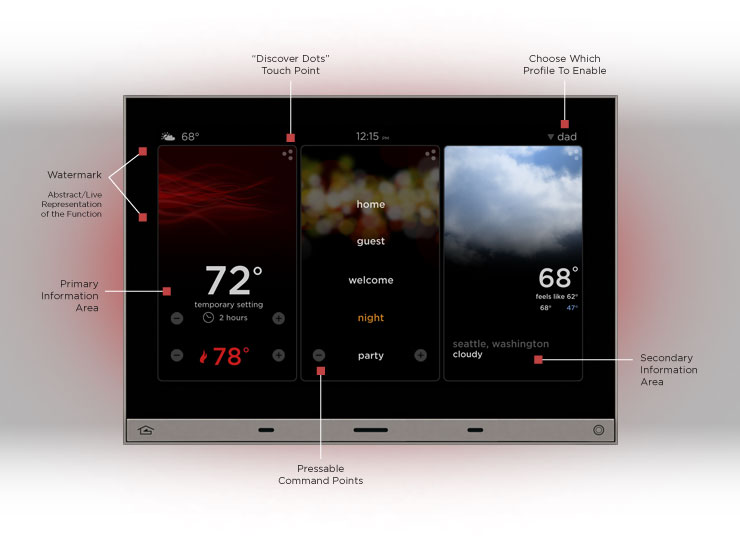

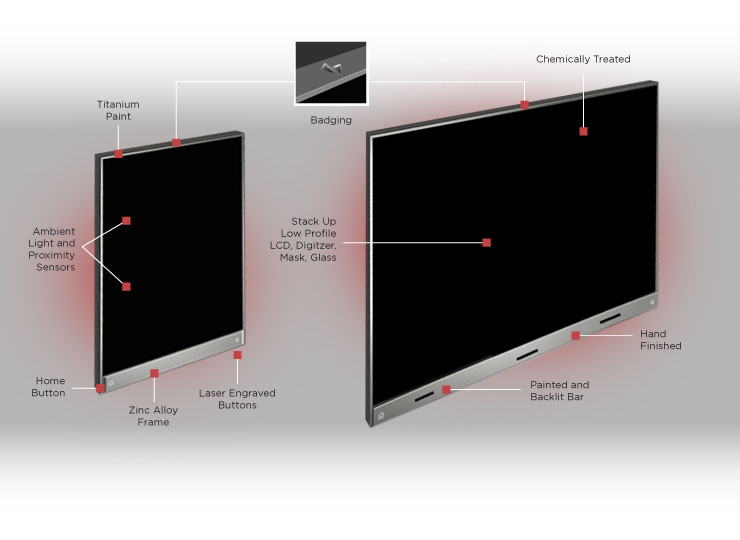
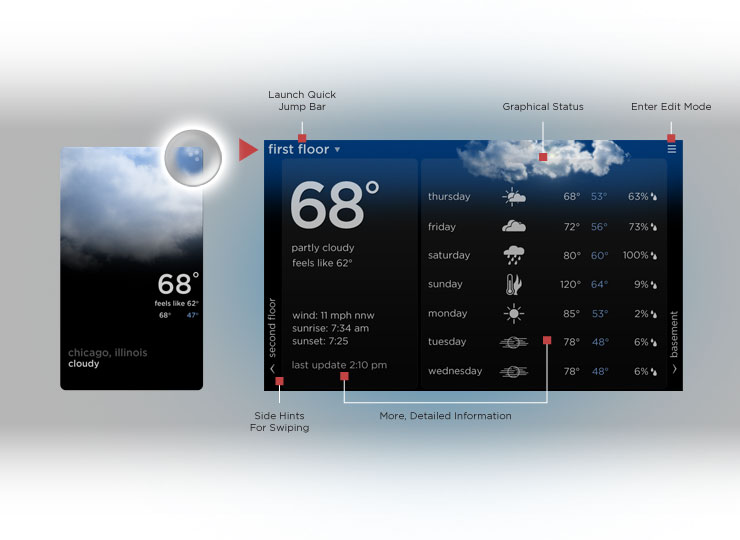
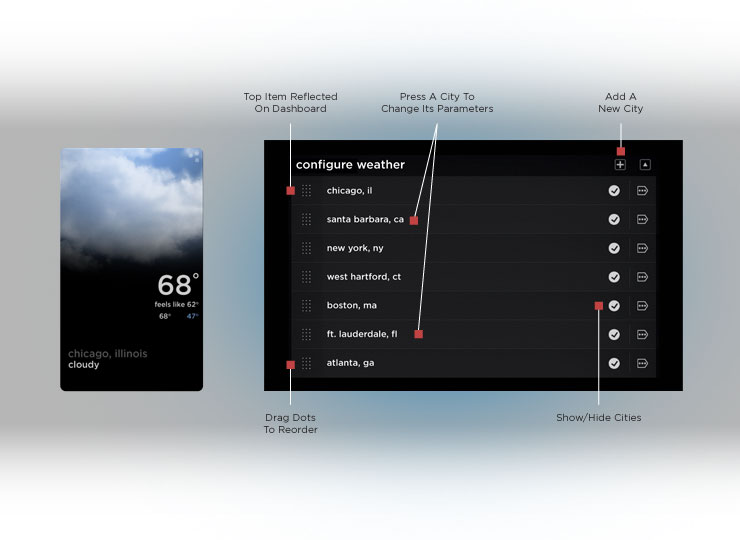
A widget is a software application embedded in the Equinox device that controls and communicates with the equipment for that widget. Widgets allow for intuitive system navigation and control by users. They also provide the power for personalization, allowing users to adapt the system to their changing living environment. Equinox widgets are the very efficient means that allow integrators to program intuitive control for complex requirements.
With its full widget based control environment, featuring six pre-configured functions, Equinox customers enjoy a richer, animated control system interface experience. Pre-configured widgets include: lighting, scenes, weather, climate, shades, and timers.
With the shade widget, gain complete control and visibility of all automated window shading systems on the project. On the shade widget dashboard, users can quickly see which shades are open or closed and adjust the position of the current shade group. There are also up to four presets available that can be activated from this main screen. Define presets on the second or “full screen level.” These presets are shared across all profiles and are tied directly to the shade group. Edit any shade preset level on Equinox 73 or a mobile tablet.
At the full screen level, there are two view types. By default, users will see and be able to manage the individual shades of the current group. Then, swipe to see the shade overview page where users can see the status of all the shade groups and then open or close the shades in a project.
At the edit level, shade groups can be made visible in a profile, and the order that groups appear for that profile can be edited.
With the timer widget, gain complete visibility into the automated functions of a system. From the widget dashboard, users can see the next scheduled instance of each timed event. If an upcoming timer, for example, “goodnight,” needs to be bypassed, a skip button can be pressed so lights do not go off on guests.
At the full screen level, there are two view types. By default, users will see and be able to manage the next instance of all scheduled events in a scrollable list. Then swipe to see the timers page for the current profile. This shows daily, weekly, monthly, and other types of timers as well as the time of the day they are scheduled to execute.
At the edit level, timers can be made visible in a profile; existing timers can be modified, and new timers can be created.
From the weather widget dashboard view, users can see current outside weather conditions for the selected city.
At the full screen level, see the 7 day forecast, and swipe side to side to see the forecast for other cities.
At the edit level, users or integrators can edit, add, remove, reorder, or select favorite cities.
From the scenes widget dashboard view, users can see which scenes are on or off, toggle scenes on or off, and raise or lower dimmable scene levels.
At the full screen level, all programmed scenes can be viewed. Swipe up and down to view more scenes.
At the edit level, users or integrators can edit names for scenes, add, remove, or reorder scenes, or select favorite scenes.
On the lighting widget dashboard view, users can see what lights are on or off, turn individual lights on or off, and raise or lower dimmable lighting loads.
At the full screen level, lists of lights by floor and by room can be viewed; swipe side to side to see more floors or up and down to show more rooms. See what lights are on or off, turn individual, room, or floor lights on or off, and raise or lower dimmable lighting loads.
At the edit level, users or integrators can edit names for lights, rooms, or floors, add, remove, or reorder visible rooms or floors, or select favorite lights.
Users are able to manage HVAC control from the climate widget dashboard view. Also from this view, users can see current temperature and set point, current humidity (if enabled), and temporarily override target temperature.
At the full screen level, see more details on the current zone, or swipe side to side to see additional zones.
At the edit level, users or integrators can edit, add, remove, or reorder thermostats, select favorites, or program and build heating and cooling schedules.
End users can personalize, adjust, or save each widget with a simple on-screen interface, creating an individualized dashboard. There is no limit to the number of profiles that can be created. Each dashboard is accessed through a simple on-screen drop down.
A default profile is included with every Equinox touchscreen or app. The default profile contains weather, scenes, and settings widgets out of the box. More profiles can be added as needed. A profile contains a selected set of widgets, so additional profiles allow users to select an alternate set of widgets for different purposes. For example, profiles could be organized based on one of the following:
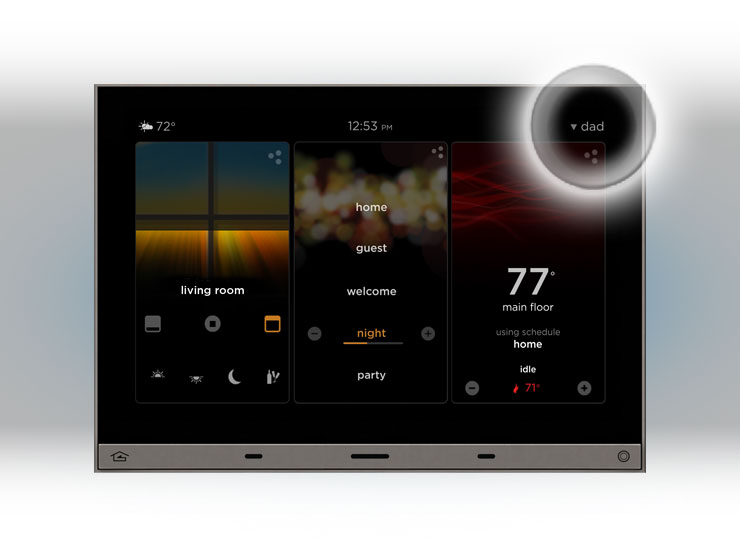
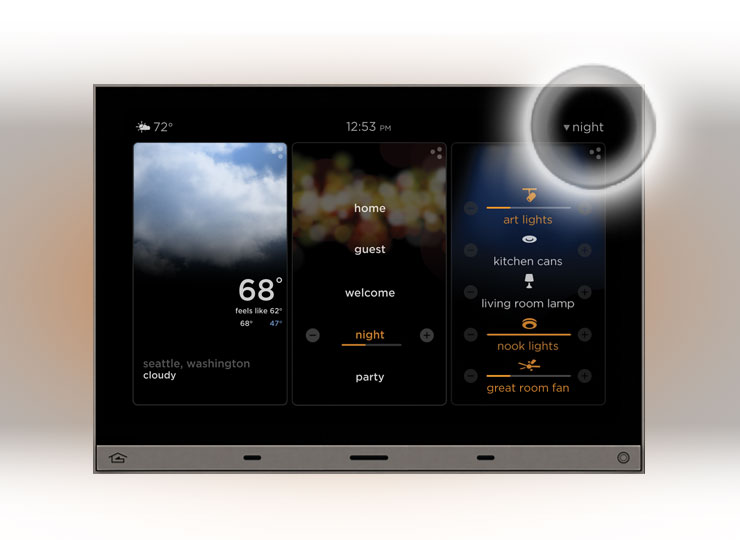
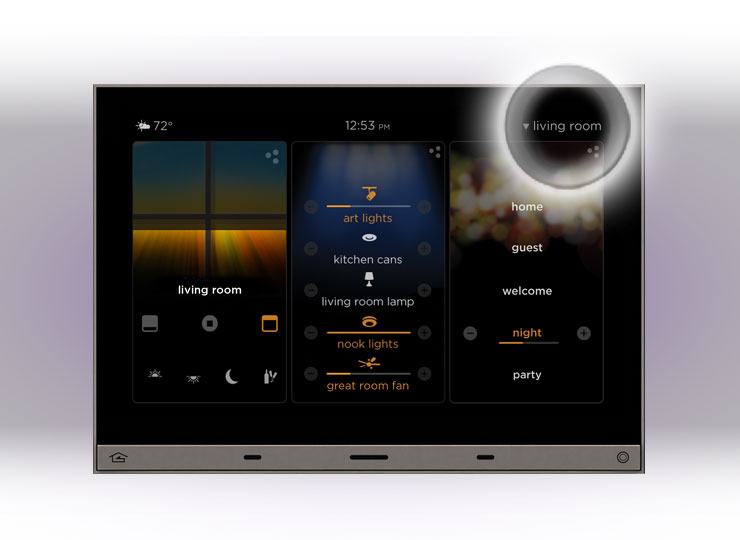
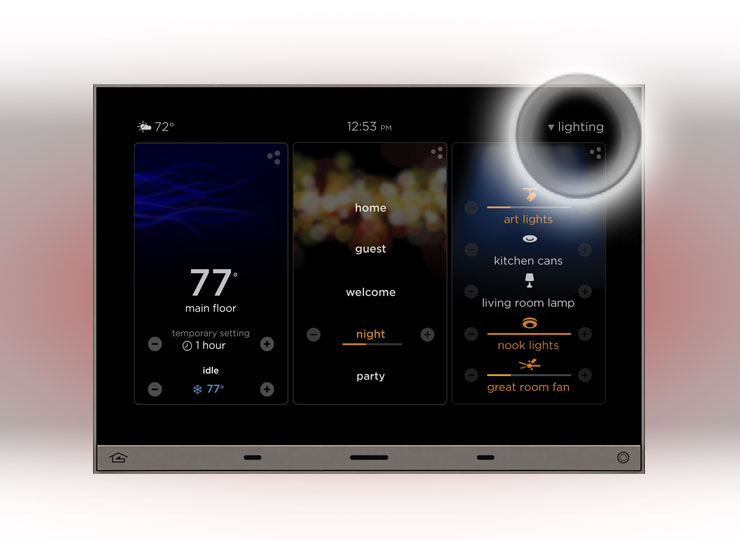
Choosing core products from Vantage will guarantee the best possible customer experience and the quickest turnaround in programming and troubleshooting; however, premier partner drivers are based on collaboration with leading custom lighting and electronics companies and allow interoperability between Vantage and our premier partners. These drivers have been developed and then rigorously tested against the InFusion system and all Equinox 73 and 41 widgets, mobile app widgets, and Equinox 40 mini-widgets. Supported equipment from leading manufacturers is on the cutsheet.



